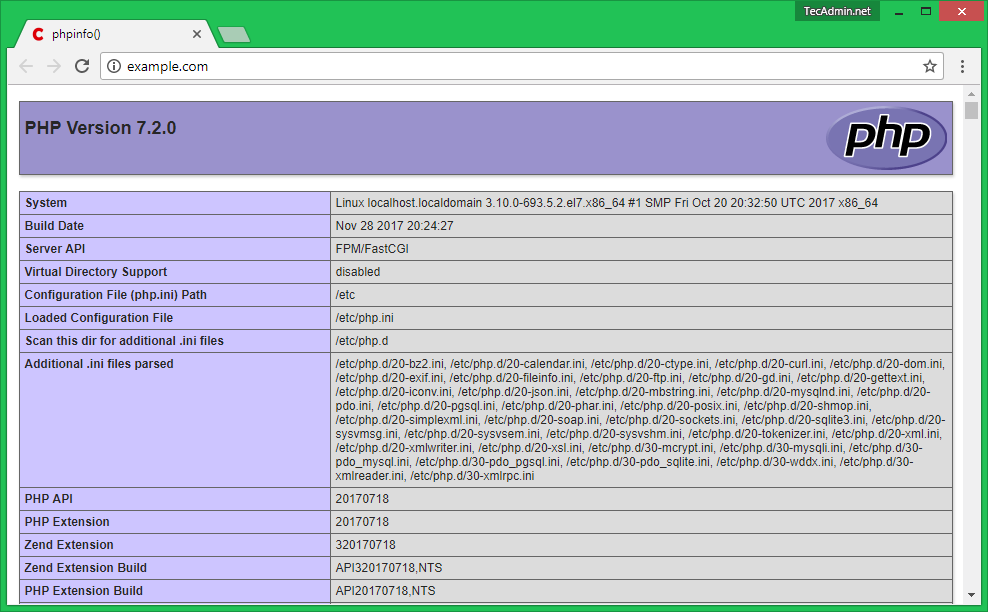[서버설치] How to Install PHP 7, NGINX, MySQL on CentOS/RHEL 7.6
KT Cloud CentOS 7.6을 선택하여 만들어진 클라우드 서버에 설치하는 방법입니다.
외국 사이트에 있는 내용 그대로 입력하니 동작을 잘 하네요. ^.^
==> https://tecadmin.net/install-php-7-nginx-mysql-5-on-centos/
를 참고하세요.
Step 1 – Setup Yum Repository
In the first step install all the required yum repositories in your system used in the remaining tutorial for various installations. You are adding REMI, EPEL, Webtatic & MySQL community server repositories in your system.
CentOS / RHEL 7
yum install epel-release rpm -Uvh http://rpms.famillecollet.com/enterprise/remi-release-7.rpm rpm -Uvh http://repo.mysql.com/mysql-community-release-el7-5.noarch.rpm
CentOS / RHEL 6
yum install epel-release rpm -Uvh http://rpms.famillecollet.com/enterprise/remi-release-6.rpm rpm -Uvh http://repo.mysql.com/mysql-community-release-el6-5.noarch.rpm
Step 2 – Install PHP 7
Now install PHP 7 packages from remi-php72 rpm repository using the following command.
yum --enablerepo=remi-php72 install php
Now install required php modules. Use following command to list available modules in yum repositories.
yum --enablerepo=remi-php72 search php
Now check all listed modules in above command and install required modules like below.
yum --enablerepo=remi-php72 install php-mysql php-xml \ php-soap php-xmlrpc php-mbstring php-json php-gd php-mcrypt
Step 3 – Install NGINX
NGINX is the popular web server used on Linux systems. Let’s install the Nginx web server using the following command on your system.
yum install nginx
Now start nginx service and enable to start on boot using below commands.
systemctl enable nginx.service systemctl start nginx.service
Step 4 – Install MySQL 5.6
In step 1 we already have installed required yum repository in your system. Lets use following command to install MySQL server on your system.
yum install mysql-server
You need to execute mysql_secure_installation once after installation of MySQL server using following command. First it will prompt to set a password for root account, after that ask few questions, I suggest to say yes ( y ) for all.
systemctl start mysqld.service mysql_secure_installation
**** mysql_secure_installation로 검색하면 다른 게시물에 설정한 내용이 있음.
Now restart MySQL service and enable to start on system boot.
systemctl restart mysqld.service systemctl enable mysqld.service
Step 5 – Setup PHP-FPM
Now use following command to install php7 fpm package using following command.
yum --enablerepo=remi-php72 install php-fpm
Step 6 – Create Nginx VirtualHost
Finally do the configuration of Nginx VirtualHost. For this example we are editing default configuration file.
sudo vi /etc/nginx/conf.d/example.conf
and make changes as below.
server {
listen 80;
root /var/www;
index index.php index.html index.htm;
server_name example.com www.example.com;
location / {
try_files $uri $uri/ /index.html;
}
error_page 404 /404.html;
error_page 500 502 503 504 /50x.html;
location = /50x.html {
root /usr/share/nginx/www;
}
location ~ .php$ {
try_files $uri =404;
fastcgi_pass 127.0.0.1:9000;
fastcgi_index index.php;
fastcgi_param SCRIPT_FILENAME $document_root$fastcgi_script_name;
include fastcgi_params;
}
}
You have to do the same changes in all Virtual Hosts configured.
Step 7 – Restart Services
After installing all services on your system, start all required services.
systemctl restart nginx.service systemctl restart php-fpm.service
Step 8. Open Port in Firewall
Finally open firewall ports for HTTP (80) and https (443) services using the following command.
firewall-cmd --permanent --zone=public --add-service=httpfirewall-cmd --permanent --zone=public --add-service=httpsfirewall-cmd --reload
Step 9. Verify Setup
Let’s check the installed versions of packages on system using following commands one by one.
# php -v PHP 7.2.0 (cli) (built: Nov 28 2017 20:22:21) ( NTS ) Copyright (c) 1997-2017 The PHP Group Zend Engine v3.2.0, Copyright (c) 1998-2017 Zend Technologies
# nginx -v nginx version: nginx/1.12.2
Finally, verify the installation of PHP 7 with NGINX. Let’s create a file index.php on website document root using the following content.
1 2 3 | <?php phpinfo(); ?> |
Now browse this file in a web browser. It will so all the details about versions and installation.